Opening surveys
Once you have created a new survey, a survey file will be stored in your app folder, visible under 'Device' tab. To open a survey, simply tap on it and wait for it to load into the database.
Cloud surveys are visible under 'Cloud' tab and stored inside your Google Drive storage. You need internet connection to open a clod survey, however after is is loaded into the database, you can continue to work on it offline.
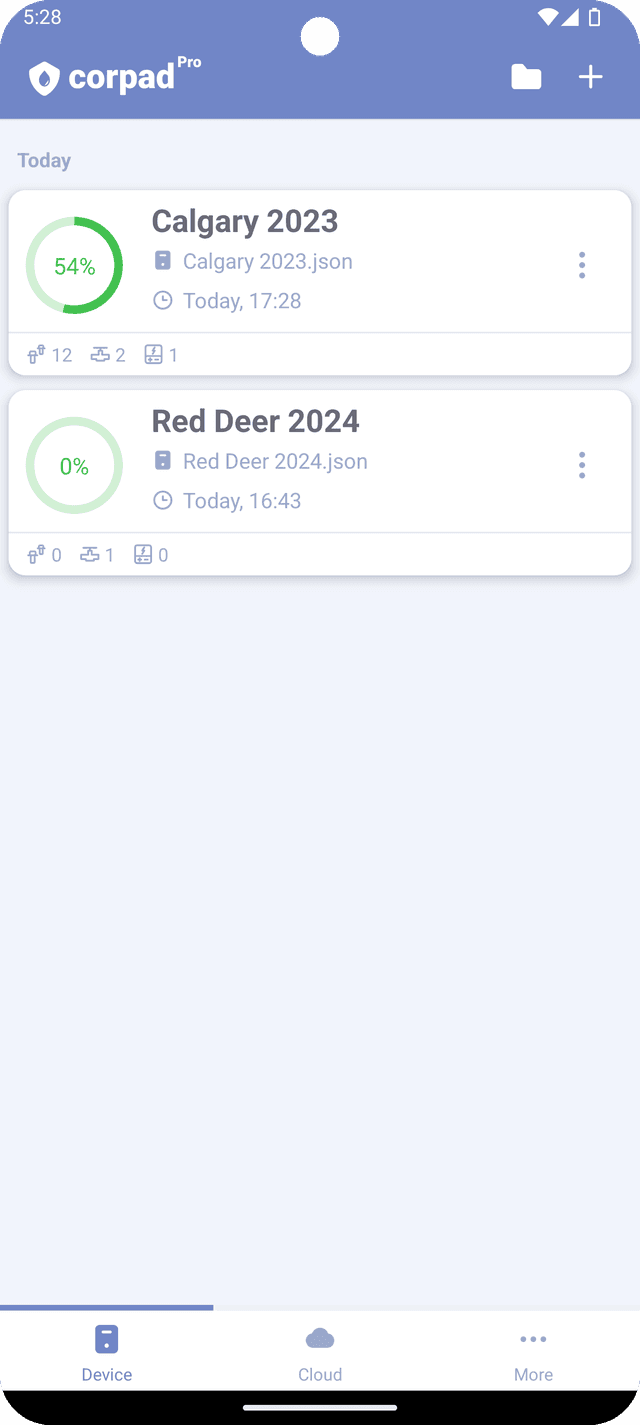
Loading survey file from outside the app
Corpad works with two custom types of survey files:
-
.json - simple text document conatining information about the survey.
-
.corpad - a binary file, conating information about a survey with attached images.
If you have a survey file shared with you or stored outside of the app folder (e.g., in the downloads folder), you can access it by tapping the folder icon at the top right side of the screen.
From there, select the file in your file system provider. After reading the file, the data will be copied to the database.
It's important to note that any modifications to the data will not affect the original survey file; instead, a new survey file will be created inside the app folder.
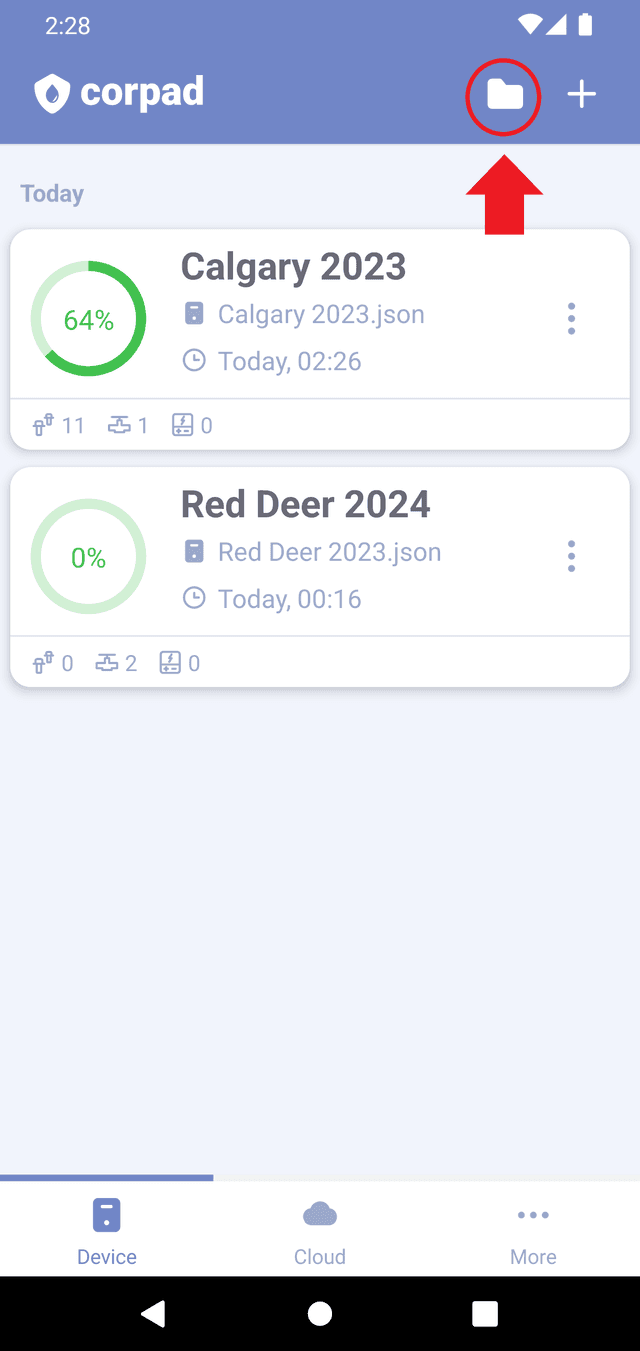
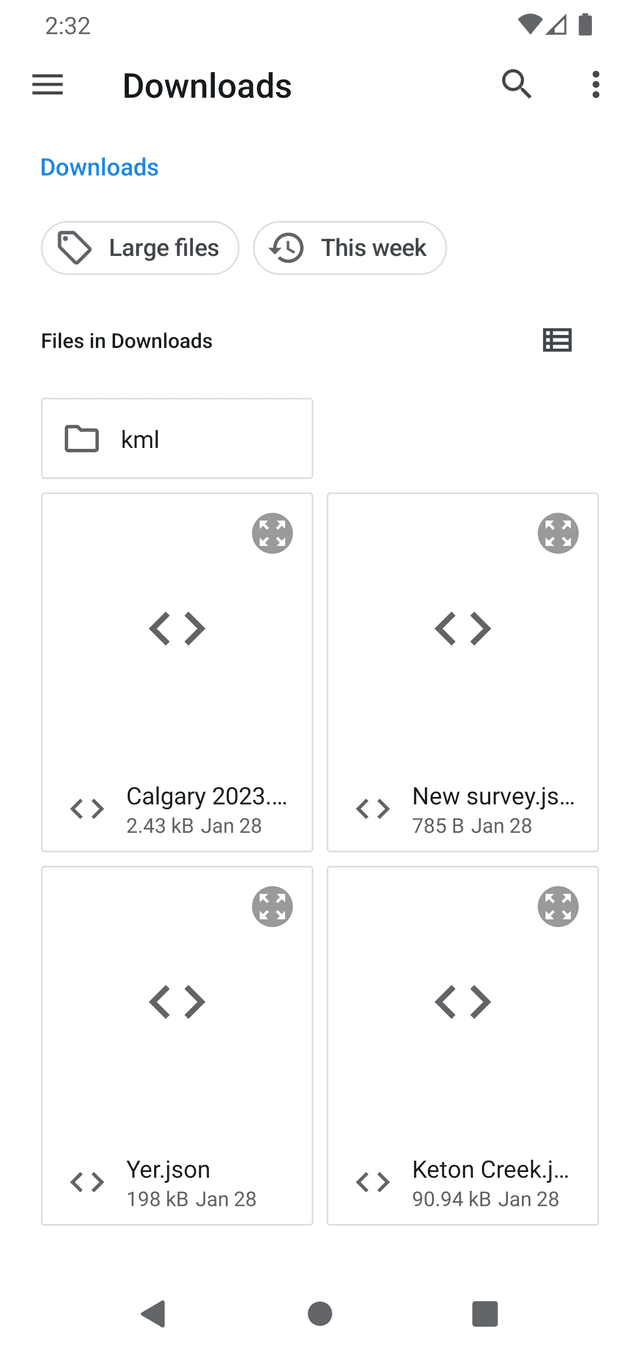
You can also directly open a survey file from the 'Files' or 'Mail' application by tapping on the file and selecting Corpad to open it. If another survey is currently opened, it will be automatically saved, and the new survey will be loaded into the database.