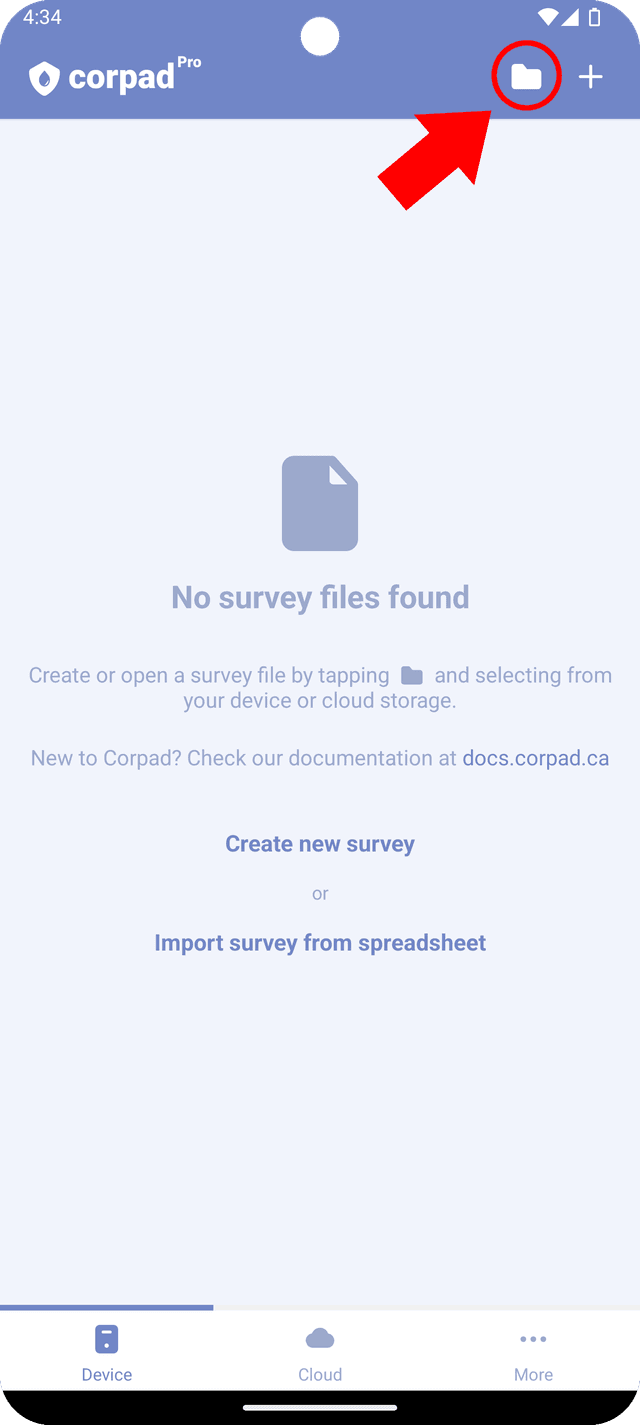Creating surveys
Creating a new survey
To initiate data collection, you need to create a new survey. Once it is created, a file will be generated on your device (or Google drive), and that file is where all your data is stored.
Once a survey is created, the app will only operate within that survey. In order to access another survey, you should exit the curretly opened one.
To create a new survey, simply tap the "+" sign or select the "Create new survey" button. Additionally, you can create a new survey using data from a spreadsheet (.xlsx or .csv) (see Import). Type the desired name for the survey and press “Create” button.
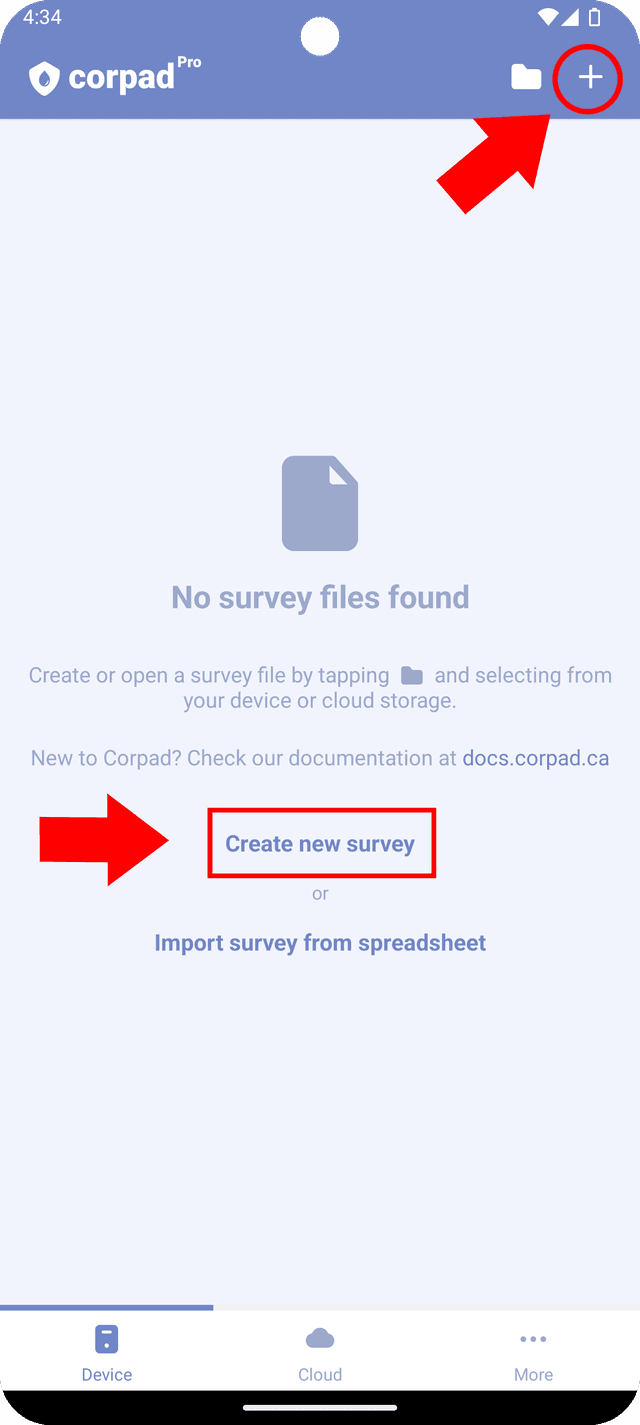
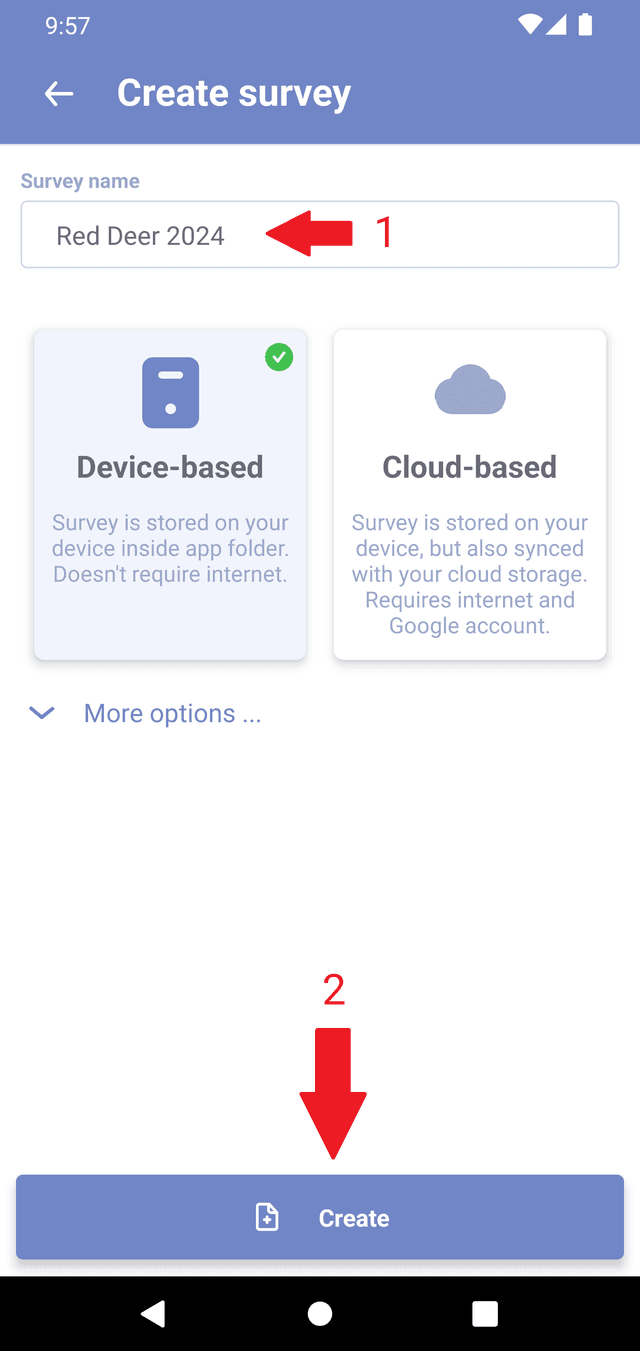
Survey types
There are two types of surveys in Corpad: device-based and cloud-based. Both types function similarly in terms of data collection but differ in how the data is stored.
-
Device-based surveys are stored directly on your phone, providing a fully offline option that remains accessible as long as you have your phone with you.
-
Cloud-based surveys enable you to store your survey data on Google Drive. When creating or accessing a cloud-based survey, an internet connection is required. This option is recommended for areas with reliable internet coverage.
After creation, these surveys will be listed on the main screen under the tabs labeled 'Device' and 'Cloud'.
Template
If you already have a survey under 'Device' tab, you can create a new survey using that survey as a template.
This action generates a copy of the existing survey while clearing all non-permanent reading values (such as potentials, currents, voltage drops, etc.) and resetting the statuses of all items to "Unchecked".
There's also an option to copy images from the template survey to the new survey.
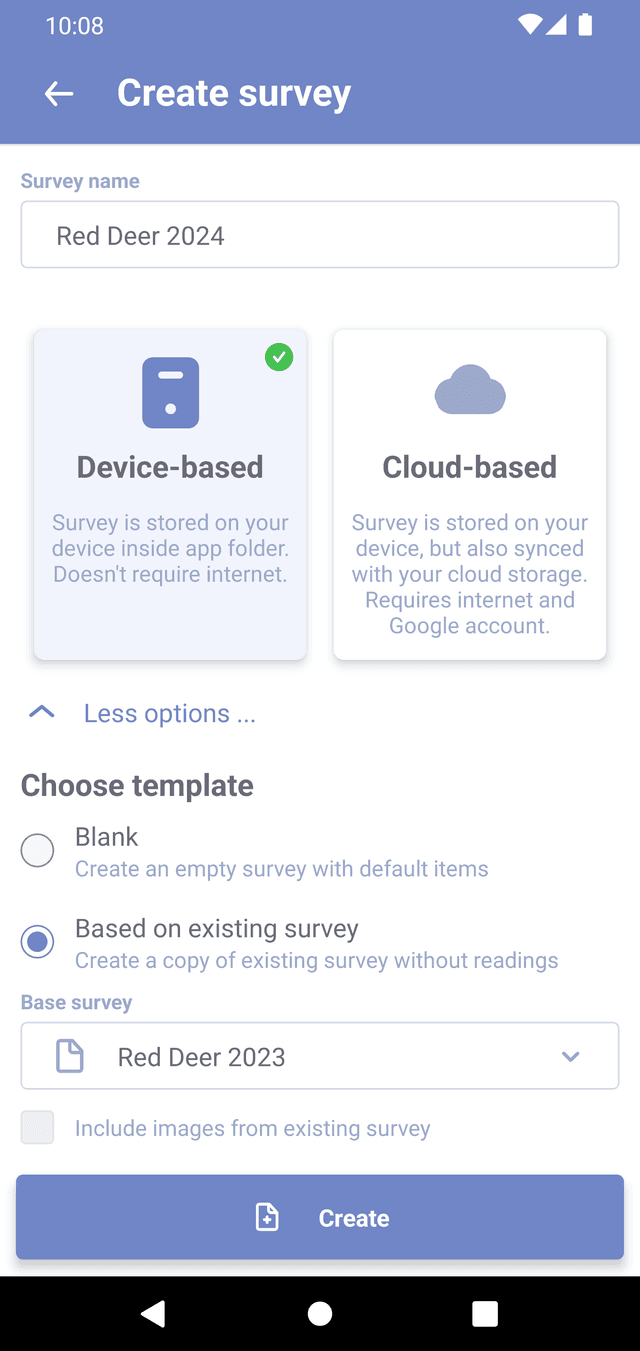
Opening shared survey files
If you have a survey file stored somewhere on the device or cloud storage, you can open it by selecting "Folder" button in the top right corner.
Note that when opening external files, their content will not be modified directly. Instead, a copy of the file content will be created in the app, and all modification, will be saved in a different file.